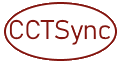
This add-in has recently been made available in English. Please be patient until all websites are available in English. With the CCTSync Outlook Add-In you can synchronize Google and Outlook. Free Gmail and Google Business accounts are supported. Calendar entries and contacts from Google and Outlook are synchronized. No CalDAV or CardDAV is used for this. The CCTSync add-in is easy to install and fully integrated into Outlook. This enables intuitive operation with knowledge of the office.
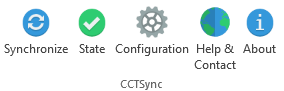
The protection of your private data is important to us. Personal data is saved locally on the PC. The only exception is that data is exchanged encrypted with the Google server during synchronization. The privacy policy can be found here.
Before you start
Please note Installation Guide and the description how to Connect with Google account. There is also a description about Configuration Wizard.
Download
More than 13000 installations are in use. Thank you for your trust!
The CCTSync Add-In is free to use in the Lite version for private use with the standard configuration. For commercial users on company or customer PCs, the upgrade to the full version is mandatory, see also Upgrade to full version (currently only in German available).
CCTSync is provided “as is”, without any liability and without any warranty of any kind.
Download Current CCTsync Version
The current version will be downloaded during installation. Each new update of CCTSync Add-In is installed when Outlook starts.
Supported operating system and Outlook versions
The add-in can be used in Outlook 2013 to Outlook 2021 and the Windows version of Office 365 . All Windows operating systems from Windows 7 with .NET Framework 4.8.1 are supported. The add-in also works with Outlook 2010. For reasons of effort, no support can be given for this old version of Office.
Sync Outlook and Google
- Click on the Sync button for the synchronization of Google and Outlook.

- You can monitor the synchronization in the following status field.

- The synchronization is completed without errors when you see the following symbol on the status button:

- In the event of errors during synchronization, the following symbol is displayed on the status button:

- If errors occur, click the error icon. A log file opens with an error description at the end.
